The world of 3D content creation is a universe of powerful, specialized tools. A model might be built in Maya, textured in Adobe Substance 3D, and rendered in Unreal Engine. The problem?
Getting these tools to work together seamlessly has been a historic challenge. NVIDIA Omniverse is a revolutionary platform designed to solve this very problem, creating a unified environment where creators, engineers, and AI developers can collaborate in real-time.
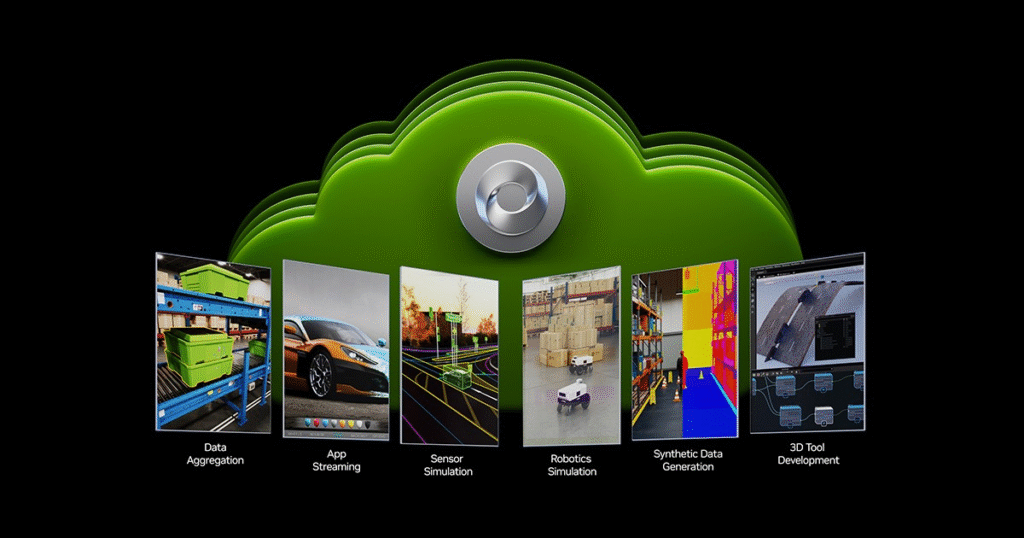
1. What is NVIDIA Omniverse? Beyond the Buzzwords
First, let’s clarify what Omniverse is not. It’s not a single application that aims to replace your favorite 3D software. Instead, think of it as a development platform or an ecosystem. It’s the “digital glue” that connects different 3D applications and workflows into a single, shared virtual space.
The core idea is to enable true, simultaneous collaboration. Imagine a team of architects, designers, and engineers all working on the same 3D model of a building at the same time. The architect adjusts the layout in Revit, the lighting artist sets up a scene in Maya, and the client reviews the changes instantly in a photorealistic viewer. This is the power of Omniverse.
Who is Omniverse For?
- 3D Artists & Animators: For collaborative workflows in VFX and game development.
- Architects & Engineers: For real-time design reviews and building simulations.
- AI & Robotics Developers: For creating simulated worlds to train and test robots.
- Product Designers & Manufacturers: For creating “digital twins” of factories and products.
2. The Engine Room: Understanding Omniverse’s Core Technologies
Omniverse’s magic is powered by a few groundbreaking technologies working in concert.
- OpenUSD (Universal Scene Description): This is the heart and soul of Omniverse. Originally invented by Pixar Animation Studios, OpenUSD is the “HTML of 3D.” It’s a common, open-source file format that can describe everything in a 3D scene: models, lighting, materials, animations, and more. Because all Omniverse-connected applications speak the language of USD, they can understand each other perfectly.
- RTX Renderer: Omniverse leverages NVIDIA’s RTX technology to deliver real-time, photorealistic rendering. It uses techniques like ray tracing for incredibly accurate lighting, shadows, and reflections, and path tracing for the highest fidelity results, all accelerated by NVIDIA RTX GPUs.
- Nucleus: Think of Nucleus as a live database or smart storage for your 3D projects. When a user connects to a Nucleus server, any changes they make to a USD file are broadcast to every other connected user and application instantly. It’s the engine that powers the “live sync” collaboration.
- Connectors: These are the bridges that link your favorite 3D tools directly to Omniverse. A Connector is a small plugin you install for an application like Blender, 3ds Max, or SketchUp. Once installed, it allows that program to read and write to USD files on a Nucleus server, enabling the live-sync workflow.
3. The Omniverse Ecosystem: Key Apps and Tools to Know
You interact with the Omniverse platform through a suite of dedicated applications.
- Omniverse Launcher: This is your central hub and gateway to the ecosystem. You use the Launcher to install, update, and launch all Omniverse apps, connectors, and asset packs.
- USD Composer (Formerly Create): This is the foundational application for building your 3D worlds. In USD Composer, you can assemble complex scenes from various sources, add physically accurate lighting, apply materials, and render out images and animations.
- Audio2Face & Machinima: These are powerful AI-driven tools. Audio2Face can generate realistic facial animation directly from just an audio track. Machinima allows you to easily create animated stories using assets from video games.
- Isaac Sim: This is a virtual robotics laboratory. It allows developers to design, train, and test AI-based robots in a physically accurate, simulated environment before deploying them in the real world. This dramatically speeds up development and reduces costs.
4. Why Use Omniverse? The Transformative Use Cases
The ability to connect any tool and collaborate in real-time unlocks powerful new workflows.
- Industrial Digital Twins: Companies can create a living, physically accurate, 1:1 virtual replica of a real-world factory, warehouse, or even an entire city. This “digital twin” can be used to simulate new production line layouts, optimize robotic automation, and train employees in a safe virtual environment before any costly physical changes are made.
- Synthetic Data Generation: Training an AI model, like the computer vision system for a self-driving car, requires enormous amounts of data. It’s often impractical or dangerous to gather this data in the real world. With Omniverse, developers can create photorealistic, simulated environments to generate vast amounts of perfectly labeled synthetic data to train AI models safely and efficiently.
- Media & Entertainment: For VFX and animation studios, Omniverse breaks down barriers. A character artist in Maya, a set designer in Blender, and a lighting director in USD Composer can all work on the exact same shot at the exact same time. Changes are reflected instantly for everyone, slashing review times and boosting creative iteration.
- Architecture & Construction (AEC): An architectural firm can link its models from tools like Revit and Rhino into Omniverse. This allows for stunning, real-time visualizations where clients can walk through a photorealistic model of a proposed building, request changes, and see them updated live.
5. Omniverse for Individuals vs. Enterprise: What’s the Difference?
NVIDIA offers Omniverse in two main licensing models.
| Feature | For Individuals (Standard License) | Omniverse Enterprise |
|---|---|---|
| Cost | Free | Paid Subscription |
| Target User | Individual creators, artists, developers, students | Teams, businesses, large studios |
| Collaboration | Peer-to-peer or local Nucleus server | Advanced workgroup collaboration with enterprise Nucleus |
| Support | Community forums | Dedicated enterprise support from NVIDIA |
| Deployment | Local installation | Can be deployed across teams and on private cloud |
| Security | Standard | Advanced security and management features |
For most individual users looking to learn and create, the free standard license is incredibly powerful and provides access to the full suite of creative apps.
6. Getting Started: Your First Steps into the Omniverse
Ready to dive in? Here’s a checklist to get you started.
- [✅] Check Your Hardware: This is crucial. Omniverse requires a Windows or Linux machine with a recent NVIDIA RTX GPU (e.g., GeForce RTX 30/40 series, NVIDIA RTX A-series).
- [✅] Step 1: Install the Launcher: Go to the official NVIDIA Omniverse website and download the Omniverse Launcher. This is your portal to everything else.
- [✅] Step 2: Install Apps: Open the Launcher, go to the “Exchange” tab, and install your first apps. A great starting point is USD Composer.
- [✅] Step 3: Install Connectors: Find and install the Connectors for the 3D software you already use, such as Blender or Maya.
- [✅] Step 4: Explore a Demo Scene: The Launcher includes several amazing demo scenes. Download one, launch it in USD Composer, and start exploring to see what’s possible.
7. A Practical Walkthrough: Building a Simple Scene
Let’s see how the live-sync works. For a detailed, visual guide, the official NVIDIA Omniverse channel has excellent tutorials for beginners. This video is a great place to start understanding the interface and basic scene assembly in USD Composer.
<br> <center> <iframe width=”560″ height=”315″ src=”https://www.youtube.com/watch?v=ImvJh2WwGOw” title=”YouTube video player” frameborder=”0″ allow=”accelerometer; autoplay; clipboard-write; encrypted-media; gyroscope; picture-in-picture” allowfullscreen></iframe> </center> <br>
A quick conceptual walkthrough:
- Launch USD Composer: From the Omniverse Launcher.
- Connect to Nucleus: In the Content Browser, you’ll connect to your local Nucleus server, which runs automatically on your machine. This is your collaboration space.
- Launch a Connected App: Open Blender (assuming you’ve installed the Connector).
- Enable the Sync: In Blender, turn on the Omniverse connection and save your default cube to your Nucleus server.
- See the Magic: Drag that saved cube from the Content Browser in USD Composer into your scene. Now, go back to Blender and move, rotate, or scale the cube. You will see the changes happen live and instantly in the USD Composer viewport. You are now live-syncing!
8. The Future of Omniverse: AI, Cloud, and the Metaverse
NVIDIA is aggressively developing Omniverse as the foundational platform for the next era of computing.
- Generative AI: Expect deeper integration of AI tools that can generate 3D objects, textures, and even entire environments from simple text prompts directly within the platform.
- Omniverse Cloud: NVIDIA is developing cloud APIs and services that will allow developers to stream Omniverse applications and simulations to any device, regardless of its local hardware power.
- The “Plumbing” for the Metaverse: Many see Omniverse, with its focus on a universal 3D standard (USD) and interoperability, as providing the essential, non-proprietary building blocks required to create a truly open and connected Metaverse.
9. Is Omniverse for You? Final Thoughts and Next Steps
NVIDIA Omniverse is an incredibly ambitious and powerful platform. It represents a fundamental shift in how 3D content is created and experienced, moving from siloed applications to a fluid, collaborative ecosystem.
If you are a 3D professional, a student of design or engineering, or a developer working on AI and simulation, learning Omniverse is a valuable investment in your skills. The ability to seamlessly integrate different tools and collaborate in real-time is a workflow that is rapidly becoming the industry standard.
Ready to learn more?
- Official Documentation: NVIDIA Omniverse Docs
- Community & Support: NVIDIA Developer Forums